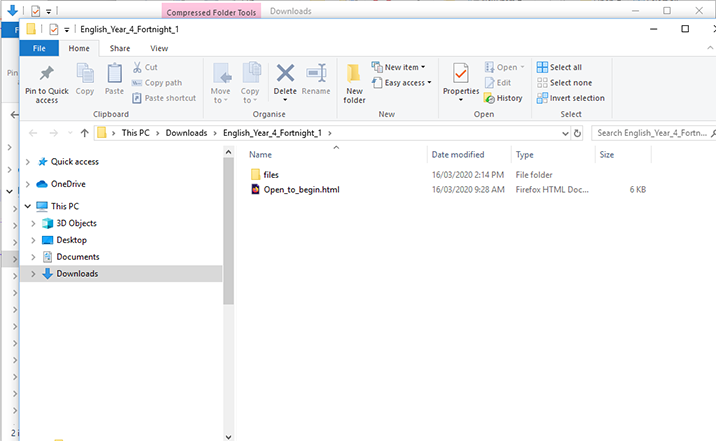Unzipping a package
The following instructions demonstrate unzipping a package on a Windows PC. Mac OS automatically unzips the package upon download.
- Right‐click on the downloaded file you want to unzip.
- Click ‘Extract All…’ from the drop‐down menu that appears.
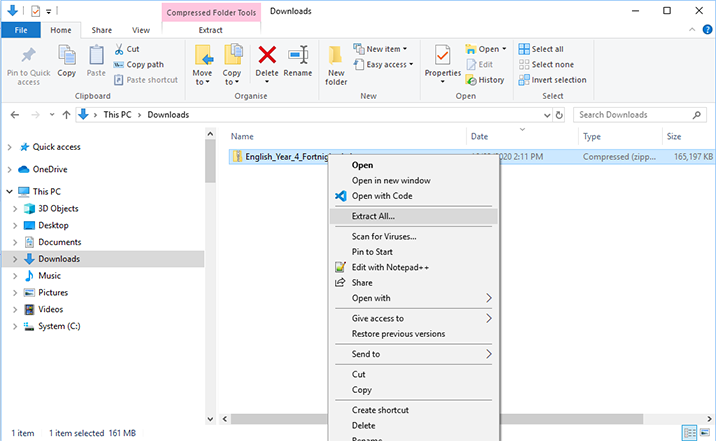
- Click the Browse button and choose where you would like to save the files.
- Click OK
- Select the ‘Show extracted files when complete’ check box.
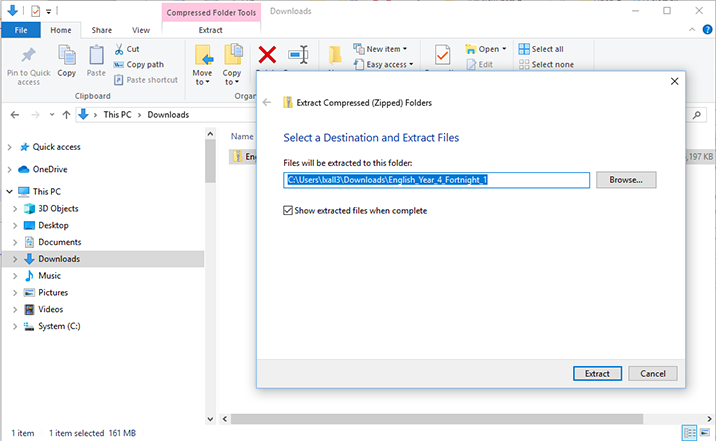
- Click the ‘Extract’ button
A new window will open containing a folder with the same name as the zipped file.
In this folder you will find the files that you unzipped.